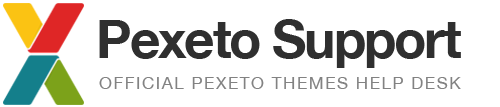Troubleshooting steps
We have found that most of the issues can be resolved by following the following general troubleshooting steps:
1. Have you read the theme’s documentation?
Each of our themes comes with a detailed documentation and installation instructions. Before reporting a problem, please make sure that you have read through this file and followed each step correctly. The documentation is included in the zip file you have downloaded from ThemeForest. When you unzip the main download package you will find the documentation in the “documentation” folder of the theme.
There are also Online Documentations available for some of our themes: Online Documentation
2. Search the Knowledgebase
The fastest way to solve your problem is to find a solution in our Knowledgebase. Many of the common issues that occur have already been covered in the knowledgebase and also we have created lots of tutorials about our themes. Please make sure to also check the General Topics – All Themes category which contains very useful topics for all the themes.
3. Deactivate all the plugins
If you are using additional plugins that did not come with the theme it is possible that the problem that you experience might be related with one of them. To check whether this is your case, you can try to temporarily disable all of the plugins and see if that will make any difference.
4. Update the theme and WordPress
Some issues could happen when using using an outdated version of the theme or WordPress, so it is recommended to always run the latest versions of both the theme and WordPress.
5. Have you applied any customizations to the theme?
Sometimes an issue could be related with some customisations applied to the theme. In order to check if the issue is related with the theme, you can do the following:
- If the problem is style related, remove all of the CSS applied to the Additional Styles section of the theme’s options panel
- If you are using a child theme, deactivate the child theme to use the parent theme only
- If you have applied code modifications to the theme’s files, activate another unmodified copy of the theme (you can always download the latest version of the theme from the “Downloads” section of your ThemeForest profile).
6. Is the issue related to a general WordPress feature?
If the issue is related to a general WordPress feature (non-theme specific), try to temporarily activate another theme to see if the issue persist with the other theme or not. If you find that the issue happens with our theme only, please feel free to open a ticket or a bug report.
7. Do you have any caching plugins installed?
If you experience some odd behaviour of your WordPress installation (such as saved settings not displayed on the front-end, 404 errors, etc.), it is possible the issue to be related with a caching plugin that is active or used to be active.
- If you are currently using a caching plugin, try to refresh its cache.
- If you used to have a caching plugin installed, but no longer use it, please make sure that you have followed the deactivation instructions, as most of the caching plugins require taking some additional actions in order to completely remove their functionality.