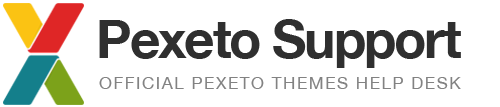Site is loading slowly
1. How to be sure that you site is loading slowly?
First you have to be sure that your site is actually slow and the reason of this is not your internet connection. To see how fast your site really loads you can use some free online tools. We recommend:
Note: If you are testing any of our demo sites as comparison, please note that if the demo site includes a style switcher, it will significantly increase the loading time and number of requests, mainly because of the numerous background patterns and additional scripts loaded for the style switcher (which is not included in the theme by default).
2. Check your plug-ins
It is very likely the slow loading to be caused by the plugins activated on your installation. You can try with deactivating all plugins to see if this will make your site load faster. If this works, re-activate the plugins one by one until you find the problematic plugin(s). Removing the problematic plugin will boost your site performance.
Also, the slow loading may not be caused by one plugin only, but all of the plugins. If all of your plugins load additional resources (JavaScript files, CSS files, etc.), the usage of lots plugins at once will significantly increase the loading time for your site.
Here are some tips for plugin use for speedy-sites:
- Only install plugins that you plan to use
- Install plugins on a test site before installing on your main site
- Deactivate and delete plugins that you aren’t using
3. Optimize Your Images for Web
One thing that slows down many WordPress websites is that large images are often embedded into the site. The first thing you should do when uploading images to your website is to ensure that your images are at the right dimensions and are optimized for web.
Here are some tips for optimizing images for the web.
- You should always resample your image to 72ppi.
- In most cases you wouldn’t need images that are wider/higher than 1000 pixels.
- If you’re a Photoshop user always use “Save for Web and Devices” when saving your images. You can find it in the “File” menu.
- You can use the Yahoo’s free Smush it tool for resizing. This can save quite a lot on your image size, sometimes even more than the “Save for Web” in Photoshop
The bigger your image, the slower your site will load and the more server resources will be used.
You can also learn more about image formats on the web here:
http://inobscuro.com/tutorials/read/35/
4. Cache
What caching does is create a temporary snapshot of each page and post of your site and gives that to your visitors instead of querying the database. This results in your pages and posts being served up much quicker and also reduces the load on your server. There are number of different caching plug-ins out there – the most popular are WP Super Cache and W3 Total Cache.
Note: Using a cache plugin may cause some changes you are making on the site not showing right away and you will need to deactivate and activate the caching plug-in in order to make the changes appear. If your site is in a process of development, it is recommended to activate the caching plug-in after you finish with the site set-up.
5. Server Impact
If you’ve tried everything and still have a slow-loading website, the problem could be with your web host. Some hosts take significantly more time than the normal to process PHP files and MySQL queries.
Note: Software like WordPress delivers pages via the dynamic publishing method. Any software using this type of generation is inherently going to be slower when loading in comparison to pages published statically.