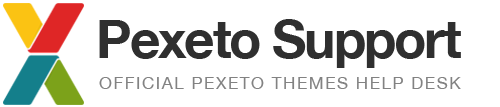Cannot display slider images
Here are a few suggestions about why your slider images may not be displayed:
1. Can you see the slider section on the page?
If you can’t see a box in the header section of the page that is supposed to contain the slider, then it is most likely that there is no slider selected for the page. For some page templates, such as the Blog page, selecting the slider is done in a different section, so to make sure you have set correctly the slider for that page, you can refer to the relevant page subsection of the “Template Pages” section of the documentation and read about how exactly to select a slider for your page.
2. You can see the slider section, but the images are not displayed
There may be a few reasons for this:
- The slider you have selected for the page hasn’t any images added. Especially when you have created multiple sliders, you have to make sure that you have selected the name of the slider you have added the images to. For the Dandelion and Highlight themes you have to set two fields when selecting a slider – one for the type of slider and another for the name of slider, so you have to make sure you have selected the correct values.
- A plugin’s code is causing a conflict – to check this you can temporarily disable all the plugins installed
- Nivo Slider only: images contain empty space in their names – it is not a good practice to name your files with empty spaces when working on web as this may cause some problems. One example would be the Nivo slider, whch wouldn’t display the image if it contains an empty space in its name. If you have such images added to the slider, you have to rename them on your computer so that their names don’t contain empty spaces and reupload them after that.