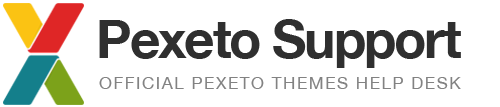How to Center The Logo and Navigation Menu in Dandelion Theme
Centering the Logo or/and the navigation menu of the Dandelion theme can be made with just a few lines on CSS code. Here is all the code you have to add to the Dandelion Options -> Styles Settings -> Additional Styles section:
Dandelion version 3.0.0 and newer:
If you have the responsive layout enabled:
@media screen and (min-width: 1010px) {
#logo-container {
float: none;
margin-left: auto;
margin-right: auto;
}
#logo-container img{
margin: 0 auto;
}
#menu-container {
float: none;
margin: 20px auto 16px auto;
}
#header-top {
height: auto;
}
}
If you have the responsive layout disabled:
#logo-container {
float: none;
margin-left: auto;
margin-right: auto;
}
#logo-container img{
margin: 0 auto;
}
#menu-container {
float: none;
margin: 20px auto 16px auto;
}
#header-top {
height: auto;
}
Dandelion version 2.9.1 and older:
– to center the logo only:
#logo-container {
float: none;
margin-left: auto;
margin-right: auto;
}
-to center logo and navigation menu:
#logo-container {
float: none;
margin-left: auto;
margin-right: auto;
}
#menu-container {
float: none;
margin-left: auto;
margin-right: auto;
margin-top: 25px;
}
#header-top {
height: auto;
}
In the following video you can see how the changes take effect on the theme using a firebug: