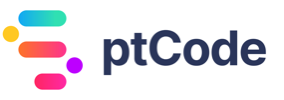Adding a custom dashboard widget in WordPress with wp_add_dashboard_widget
The wp_add_dashboard_widget function is a part of WordPress core functionality. This function is responsible for the creation and addition of new widgets to the WordPress Dashboard. Widgets created with this function will appear on the Dashboard page in the WordPress administration area.
When a widget is created using the wp_add_dashboard_widget function, it can be used to display various types of information. This can include, but is not limited to, custom notifications, statistical data, quick shortcuts, or any other type of content that would be beneficial to have readily available on the Dashboard.
The wp_add_dashboard_widget function allows for customization of the WordPress Dashboard, enabling users to tailor the administration area to better suit their specific needs or to enhance the user experience. By adding custom widgets to the Dashboard, users can have quick access to the information that is most relevant to them.
Parameters of the wp_add_dashboard_widget function
The wp_add_dashboard_widget function in WordPress accepts several parameters to customize the dashboard widget. Here are the details:
$widget_id– This is a required parameter. It is a string that represents the Widget ID, which is used in the ‘id’ attribute for the widget.$widget_name– This is also a required parameter. It is a string that represents the title of the widget.$callback– This required parameter is a callable function that populates the widget with the necessary content. The output of this function should be echoed.$control_callback– This optional parameter defaults to null. It is a callable function that outputs the controls for the widget.$callback_args– This optional parameter defaults to null. It is an array of data that should be set as the $args property of the widget array. This array is the second parameter passed to your callback.$context– This optional parameter defaults to ‘normal’. It is a string that defines the context within the screen where the widget should be displayed. Possible values are ‘normal’, ‘side’, ‘column3’, or ‘column4’.$priority– This optional parameter defaults to ‘core’. It is a string that defines the priority within the context where the widget should be displayed. Possible values are ‘high’, ‘core’, ‘default’, or ‘low’.
Return Value of the wp_add_dashboard_widget function
The wp_add_dashboard_widget function does not return any value.
Examples
How to Add a Simple Dashboard Widget
function simple_dashboard_widget() {
echo '<p>Hello, this is a simple dashboard widget!</p>';
}
function add_simple_dashboard_widget() {
wp_add_dashboard_widget('simple_dashboard_widget', 'Simple Dashboard Widget', 'simple_dashboard_widget');
}
add_action('wp_dashboard_setup', 'add_simple_dashboard_widget');
This code snippet registers a new dashboard widget with the ID simple_dashboard_widget and the title ‘Simple Dashboard Widget’. The content of the widget is provided by the simple_dashboard_widget function, which echoes a simple greeting message. The add_action function is used to hook our add_simple_dashboard_widget function into the wp_dashboard_setup action, which is when WordPress sets up the dashboard widgets.
How to Add a Dashboard Widget with Controls
function widget_with_controls_content() {
echo '<p>This widget has controls!</p>';
}
function widget_with_controls_control() {
echo '<p>Here are some controls for the widget.</p>';
}
function add_widget_with_controls() {
wp_add_dashboard_widget('widget_with_controls', 'Widget with Controls', 'widget_with_controls_content', 'widget_with_controls_control');
}
add_action('wp_dashboard_setup', 'add_widget_with_controls');
This code snippet adds a dashboard widget that has both content and controls. The widget_with_controls_content function provides the content of the widget, while the widget_with_controls_control function provides the controls. The wp_add_dashboard_widget function is used to register the widget, with the widget_with_controls_control function passed as the fourth parameter to provide the controls.
How to Add a Dashboard Widget with Custom Context and Priority
function custom_context_priority_widget() {
echo '<p>This widget has a custom context and priority!</p>';
}
function add_custom_context_priority_widget() {
wp_add_dashboard_widget('custom_context_priority_widget', 'Custom Context and Priority Widget', 'custom_context_priority_widget', null, null, 'side', 'high');
}
add_action('wp_dashboard_setup', 'add_custom_context_priority_widget');
This code snippet adds a dashboard widget with a custom context and priority. The custom_context_priority_widget function provides the content of the widget. The wp_add_dashboard_widget function is used to register the widget, with the ‘side’ context and ‘high’ priority passed as the sixth and seventh parameters, respectively. This means that the widget will be added to the side of the dashboard, and will have a high priority, meaning it will be placed towards the top of the dashboard.
Conclusion
The wp_add_dashboard_widget function in WordPress is primarily utilized for creating custom dashboard widgets. This function allows developers to add new widgets to the WordPress dashboard, thereby enabling them to display custom content or information relevant to their specific needs. Regardless of whether you’re looking to showcase site analytics, display custom notifications, or provide quick links to important sections, the wp_add_dashboard_widget function provides the necessary functionality to customize your WordPress dashboard experience.