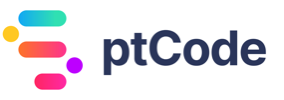Adding data to the WordPress cache using wp_cache_add
The wp_cache_add function in WordPress is used to add data to the cache if it does not already exist. This can be useful for improving the performance of a website by storing frequently accessed data in memory, reducing the need to retrieve it from the database each time it is requested.
By using wp_cache_add, developers can ensure that data is only added to the cache if it is not already present, preventing the overwriting of existing cached data. This can help to maintain the integrity of the cached information and prevent unnecessary database queries.
The wp_cache_add function is a valuable tool for managing the caching of data in WordPress, helping to improve the speed and efficiency of a website.
Parameters accepted by wp_cache_add function
The wp_cache_add function accepts the following parameters:
$key(int|string, required): The cache key to use for retrieval later.$data(mixed, required): The data to add to the cache.$group(string, optional, default: ”): The group to add the cache to. This enables the same key to be used across different groups.$expire(int, optional): When the cache data should expire, in seconds. The default is 0, which means no expiration.
Return value of wp_cache_add function
The wp_cache_add function returns a boolean value. It returns true on success, and false if the cache key and group already exist.
Examples
How to use the wp_cache_add function to add data to the cache
Below is a code example of how to use the wp_cache_add function to add data to the cache:
<?php
$key = 'my_cache_key';
$data = 'my_cached_data';
$result = wp_cache_add( $key, $data, 'my_cache_group', 3600 );
if ( $result ) {
echo 'Data successfully added to the cache';
} else {
echo 'Failed to add data to the cache';
}
?>
This code snippet adds the data ‘my_cached_data’ to the cache with the key ‘my_cache_key’ in the cache group ‘my_cache_group’ with an expiration time of 3600 seconds. It then checks the result of the wp_cache_add function and outputs a success or failure message based on the result.
How to use the wp_cache_add function to conditionally add data to the cache
Below is a code example of how to use the wp_cache_add function to conditionally add data to the cache:
<?php
$key = 'my_cache_key';
$data = 'my_cached_data';
if ( !wp_cache_get( $key, 'my_cache_group' ) ) {
wp_cache_add( $key, $data, 'my_cache_group', 3600 );
echo 'Data added to the cache';
} else {
echo 'Data already exists in the cache';
}
?>
This code snippet first checks if the data with the key ‘my_cache_key’ exists in the cache group ‘my_cache_group’. If it does not exist, it then adds the data ‘my_cached_data’ to the cache with the key ‘my_cache_key’ and outputs a message indicating that the data has been added. If the data already exists in the cache, it outputs a message indicating that the data is already cached.
How to use the wp_cache_add function to add data to the cache with a custom expiration time
Below is a code example of how to use the wp_cache_add function to add data to the cache with a custom expiration time:
<?php
$key = 'my_cache_key';
$data = 'my_cached_data';
$expiration_time = 7200; // 2 hours
wp_cache_add( $key, $data, 'my_cache_group', $expiration_time );
echo 'Data added to the cache with a custom expiration time of 2 hours';
?>
This code snippet adds the data ‘my_cached_data’ to the cache with the key ‘my_cache_key’ in the cache group ‘my_cache_group’ with a custom expiration time of 7200 seconds (2 hours) and outputs a message indicating that the data has been added with the custom expiration time.
Conclusion
In conclusion, the wp_cache_add function is an useful feature for developers working with WordPress. By utilizing this function, developers can efficiently add data to the cache, improving the performance and scalability of their WordPress applications. Understanding the proper usage of wp_cache_add and its parameters is essential for maximizing its benefits. With careful implementation, developers can leverage this function to enhance the overall user experience and optimize their WordPress websites.