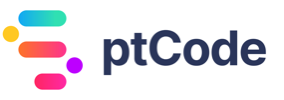How to add a visual editor in WordPress using wp_editor
The wp_editor function in WordPress is used to generate a rich text editor for content editing. It can be useful for allowing users to easily format and style their content without needing to know HTML or CSS. This function provides a user-friendly interface for creating and editing content, making it easier for users to create visually appealing and well-formatted content.
- It allows for easy content editing and formatting
- It provides a user-friendly interface for content creation
- It simplifies the process of adding media and other elements to content
The wp_editor function is a useful tool for enhancing the content creation experience within WordPress.
Parameters Accepted by the WordPress wp_editor Function
$content(string, required): Initial content for the editor.$editor_id(string, required): HTML ID attribute value for the textarea and TinyMCE. Should not contain square brackets.$settings(array, optional, default value: array()): See_WP_Editors::parse_settings()for description.
Return Value: The function does not return a value.
Examples
How to add a basic wp_editor to a WordPress page
Use the following code to add a basic wp_editor to a WordPress page:
<?php
$content = '';
$editor_id = 'my_custom_editor';
$settings = array(
'textarea_name' => 'my_custom_editor',
);
wp_editor( $content, $editor_id, $settings );
?>
This code snippet creates a basic wp_editor with the ID ‘my_custom_editor’ and adds it to a WordPress page. The editor will have the default settings and an empty content area.
How to add a custom toolbar to a wp_editor
Use the following code to add a custom toolbar to a wp_editor:
<?php
$content = '';
$editor_id = 'my_custom_editor';
$settings = array(
'textarea_name' => 'my_custom_editor',
'tinymce' => array(
'toolbar1' => 'bold italic underline strikethrough | bullist numlist outdent indent | link unlink | removeformat | charmap',
),
);
wp_editor( $content, $editor_id, $settings );
?>
This code snippet creates a wp_editor with the ID ‘my_custom_editor’ and adds a custom toolbar to it. The custom toolbar includes options for bold, italic, underline, strikethrough, bulleted list, numbered list, outdent, indent, link, unlink, remove format, and character map.
How to add a custom style to a wp_editor
Use the following code to add a custom style to a wp_editor:
<?php
$content = '';
$editor_id = 'my_custom_editor';
$settings = array(
'textarea_name' => 'my_custom_editor',
'editor_style' => 'body { font-size: 18px; }',
);
wp_editor( $content, $editor_id, $settings );
?>
This code snippet creates a wp_editor with the ID ‘my_custom_editor’ and adds a custom style to it. The custom style sets the font size of the editor content to 18 pixels.
Conclusion
The wp_editor function is an useful component for customizing the WordPress editor in a variety of ways. It allows developers to control the appearance and functionality of the editor, providing a more tailored experience for content creators. By utilizing the various parameters and hooks available, it’s possible to create a highly customized editing environment that meets the specific needs of a website or application. With its flexibility and extensibility, the wp_editor function is a valuable asset for WordPress developers looking to enhance the editing experience for their users.