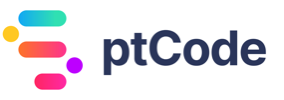Uploading and saving files in WordPress using wp_upload_bits
The wp_upload_bits function in WordPress is used to handle the uploading of files to the WordPress media library. It allows for the creation of a new file in the uploads directory and also adds an entry for the file in the media library. This function can be useful for developers who need to programmatically upload files to the WordPress site, such as when creating custom import/export functionality or when integrating with external systems.
- It provides a way to upload files to the media library without using the WordPress admin interface.
- It allows for the creation of new files in the uploads directory with specified content.
- It returns an array containing information about the uploaded file, such as the file path, URL, and other details.
The wp_upload_bits function is a useful tool for handling file uploads in WordPress programmatically and can be used in a variety of custom development scenarios.
Parameters Accepted by wp_upload_bits Function
$name(string, required): Filename.$deprecated(null|string, required): Never used. Set to null.$bits(string, required): File content.$time(string, optional, default: null): Time formatted in ‘yyyy/mm’.
Value Returned by wp_upload_bits Function
The function returns an array containing information about the newly-uploaded file, including:
file(string): Filename of the newly-uploaded file.url(string): URL of the uploaded file.type(string): File type.error(string|false): Error message, if there has been an error.
Examples
How to use wp_upload_bits to upload an image file
$file = 'path/to/image.jpg';
$upload = wp_upload_bits( basename( $file ), null, file_get_contents( $file ) );
if ( ! $upload['error'] ) {
echo 'Image uploaded successfully. File path: ' . $upload['file'];
} else {
echo 'Error uploading image: ' . $upload['error'];
}
This code snippet uploads an image file to the WordPress media library using the wp_upload_bits function. It first reads the contents of the image file using file_get_contents, then calls wp_upload_bits to upload the file. If the upload is successful, it prints the file path; otherwise, it prints the error message.
How to use wp_upload_bits to upload a text file
$file = 'path/to/textfile.txt';
$upload = wp_upload_bits( basename( $file ), null, file_get_contents( $file ) );
if ( ! $upload['error'] ) {
echo 'Text file uploaded successfully. File path: ' . $upload['file'];
} else {
echo 'Error uploading text file: ' . $upload['error'];
}
This code snippet uploads a text file to the WordPress media library using the wp_upload_bits function. It follows the same process as the previous example, but with a different file type.
How to use wp_upload_bits to upload a PDF file
$file = 'path/to/document.pdf';
$upload = wp_upload_bits( basename( $file ), null, file_get_contents( $file ) );
if ( ! $upload['error'] ) {
echo 'PDF file uploaded successfully. File path: ' . $upload['file'];
} else {
echo 'Error uploading PDF file: ' . $upload['error'];
}
This code snippet uploads a PDF file to the WordPress media library using the wp_upload_bits function. It follows the same process as the previous examples, but with a PDF file.
Conclusion
In conclusion, the wp_upload_bits function is a valuable utility for programmatically handling file uploads in WordPress. By using this function, developers can easily manipulate and manage uploaded files, while also gaining access to important metadata about the file. With its ability to handle both local and remote files, as well as its support for various file types, wp_upload_bits offers a versatile solution for handling file uploads in WordPress. By understanding the capabilities and limitations of this function, developers can more effectively manage and customize the file upload process for their WordPress projects.
Related WordPress Functions
- Deleting WordPress Attachments with wp_delete_attachment
- Retrieving attachment metadata in WordPress with wp_get_attachment_metadata
- How to retrieve the upload directory path and URL in WordPress using wp_upload_dir
- Creating attachments programmatically in WordPress with wp_insert_attachment
- Getting an image attachment URL in WordPress using wp_get_attachment_image_src