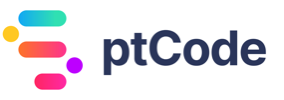Using set_query_var to set WP_Query variables in WordPress
The set_query_var function is a part of WordPress’s core functionality. Its primary role is to set the value of a specific query variable in the WP_Query class. This function can be used in a variety of contexts within WordPress development.
One of the main uses of the set_query_var function is to alter the main query of a page before it gets executed. This allows developers to modify the default behavior of WordPress queries, enabling them to customize the content that gets displayed on a page.
Another use of the set_query_var function is to pass data from one template to another. This can be particularly useful when building complex themes that require sharing data between different parts of a page.
The set_query_var function works by modifying the global $wp_query object, which WordPress uses to store the main query for the current page. By changing the values of this object’s properties, developers can control various aspects of the WordPress query process.
It’s important to note that the changes made by the set_query_var function are temporary and only last for the duration of the current page load. Once the page is reloaded, any changes made to the $wp_query object are reset to their default values.
Parameters Accepted by the set_query_var Function
The set_query_var function in WordPress accepts two parameters. These are:
$query_var(string) – This is a mandatory parameter and it represents the key of the query variable.$value(mixed) – This is also a required parameter. It signifies the value of the query variable.
Return Value of the set_query_var Function
The set_query_var function does not return any value. It is used solely for setting the value of a specified query variable.
Examples
How to Set a Custom Query Variable in WordPress
In this example, we are setting a custom query variable using the set_query_var function in WordPress. This can be useful when you want to pass data to a template part.
$custom_var = 'Hello, World!';
set_query_var( 'greeting', $custom_var );
get_template_part( 'template-parts/my-template' );
In the above code, we are setting a custom query variable named greeting and assigning it the value of $custom_var. Then, we call the get_template_part function to load the template part where we can use this variable.
How to Use a Query Variable in a Template Part in WordPress
In this example, we are using a query variable that was set using the set_query_var function in a template part in WordPress.
// In your functions.php or similar
$custom_var = 'Hello, World!';
set_query_var( 'greeting', $custom_var );
get_template_part( 'template-parts/my-template' );
// In your template-parts/my-template.php
$greeting = get_query_var( 'greeting', 'Default greeting' );
echo $greeting;
In the above code, we first set a custom query variable named greeting and assign it the value of $custom_var. Then, we load a template part. Inside this template part, we retrieve the value of the greeting query variable using the get_query_var function and display it. If the greeting variable is not set, it will display ‘Default greeting’.
Conclusion
The set_query_var function in WordPress is a powerful component that allows developers to manipulate and control query variables within the WordPress environment. This function is typically used to set the value of a specific query variable, which can then be retrieved later with the get_query_var function. It provides an efficient way to pass and manage data within a WordPress site, especially in the context of custom queries and templates. Understanding how to use the set_query_var function can significantly enhance the flexibility and functionality of your WordPress development projects.
Related WordPress Functions
- How to get the queried object ID in WordPress using get_queried_object_id
- Using get_search_query to get the current search query in WordPress
- Loading recent posts in WordPress using wp_get_recent_posts
- How to modify the main WordPress loop with query_posts
- Getting the current queried object in WordPress with get_queried_object
- Getting query variables in WordPress with get_query_var