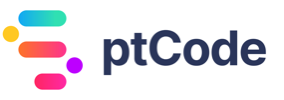How to use the get_admin_page_parent function in WordPress
The get_admin_page_parent function in WordPress is a part of the WordPress Core. This function is designed to retrieve the parent slug for the current administration page. In other words, it returns the parent file of an admin menu sub-item.
The function can be useful in different scenarios. For instance, it can be used to determine the parent page of a given admin page. This can be beneficial when you want to perform certain actions or checks based on the parent page of the current admin page.
Moreover, it can be used when creating admin menus or submenus in a WordPress plugin or theme. By using this function, you can get the parent slug of a submenu, which can be used to add the submenu to the correct parent menu.
It’s important to understand that this function will only work on admin pages. It will not work on frontend pages or posts. It’s specifically designed to work within the WordPress admin area.
Parameters Accepted by get_admin_page_parent Function
The get_admin_page_parent function in WordPress accepts a single parameter:
$parent_page(string): This is an optional parameter. By default, its value is an empty string. It is used to specify the slug name of the parent menu or the filename of a standard WordPress admin page.
Return Value of the get_admin_page_parent Function
The get_admin_page_parent function returns a string value. Specifically, it provides the filename of the parent admin page currently in use.
Examples
How to Retrieve the Parent Page of the Current Admin Page
$parent_page = get_admin_page_parent();
echo '<p>Parent Page: ' . $parent_page . '</p>';
This code snippet retrieves the parent page of the current admin page using the get_admin_page_parent() function. It then outputs the parent page slug in a paragraph tag.
How to Use the Parent Page Slug in a Conditional Statement
$parent_page = get_admin_page_parent();
if ($parent_page == 'my-custom-page') {
echo '<p>This is a subpage of My Custom Page.</p>';
} else {
echo '<p>This is not a subpage of My Custom Page.</p>';
}
This code snippet retrieves the parent page of the current admin page using the get_admin_page_parent() function. It then uses a conditional statement to check if the parent page is ‘my-custom-page’. If it is, it outputs a message stating that the current page is a subpage of ‘My Custom Page’. If it’s not, it outputs a different message.
How to Use the Parent Page Slug to Determine the Current Page
$parent_page = get_admin_page_parent();
switch ($parent_page) {
case 'page-1':
echo '<p>You are viewing Page 1.</p>';
break;
case 'page-2':
echo '<p>You are viewing Page 2.</p>';
break;
default:
echo '<p>You are viewing a different page.</p>';
}
This code snippet retrieves the parent page of the current admin page using the get_admin_page_parent() function. It then uses a switch statement to determine which page the user is viewing based on the parent page slug. If the parent page is ‘page-1’, it outputs a message stating that the user is viewing Page 1. If the parent page is ‘page-2’, it outputs a message stating that the user is viewing Page 2. If the parent page is neither ‘page-1’ nor ‘page-2’, it outputs a different message.
Conclusion
The get_admin_page_parent function in WordPress is a utility function that retrieves the parent of the current admin page. This function is primarily used to determine the parent file for the current admin page. It serves as a crucial part of the WordPress admin interface, allowing developers to effectively manage and control the hierarchy and organization of admin pages. By understanding and utilizing the get_admin_page_parent function, developers can ensure a well-structured and organized admin interface for their WordPress sites.
Related WordPress Functions
- Using the get_current_screen function in WordPress
- How to remove a menu page from the WordPress dashboard
- How to remove a submenu page in WordPress using remove_submenu_page
- Using current_user_can to check user capabilities in WordPress
- Checking if the current page is in the WordPress admin area with is_admin
- Getting the admin URL in WordPress using admin_url
- Adding a subpage to the WordPress admin menu with add_submenu_page
- Adding a custom admin menu page in WordPress using add_menu_page