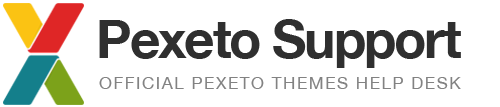Solution for Automatic Theme Update not working
The Envato Public API has recently introduced some new requirements which may result in problems with the automatic theme update functionality on some servers when a previous version of the Envato Updater library is used. The solution for this problem is to include a new updated version of the Envato Updater library, which will be included in the next update (released after 1st October 2014) of each of the affected themes, however with the previous version of the Envato Updater, you won’t be able to install the update automatically since it doesn’t meet the new requirements.
In order to install the next update that includes the latest version of the Envato Updater library, you have a few of options:
Option one: Install the Pexeto Theme Updater plugin
We have created a plugin that applies a fix so you can install the update automatically from the admin. All you have to do is install the plugin (from the Plugins -> Add New -> Upload Plugin section), then go to the Dashboard -> [Theme name] Update section and click on the “Update Theme” button. After the update is installed, feel free to delete the plugin.
Download the Pexeto Theme Updater plugin
Option two: Apply a minor code tweak
Just open the envato-wordpress-toolkit-library/class-envato-protected-api.php file (you can open it from the Appearance -> Editor section of the WordPress admin) and add the following line:
curl_setopt($ch, CURLOPT_USERAGENT, 'Mozilla/5.0');
after line 343:
curl_setopt( $ch, CURLOPT_RETURNTRANSFER, 1 );
after you apply this code change, you should be able to install the update automatically.
Option three: Install the update manually
In order to Download the theme, go to the Downloads section of your ThemeForest profile and navigate to the theme in your downloads list. Click on the theme’s Download button and select the “All files and documentation” option. In the downloaded package, you will find the installable theme under the themename.zip file.
Here are a few different ways to install the update manually:
Method one: Via the admin panel only
This method requires deleting your current theme and upload the latest version of the theme as a new theme.
After you download the theme, go to the WordPress admin -> Appearance -> Themes and delete your current theme. Please note that the theme has to be deactivated first, so you can delete it.
Then go to the Appearance -> Themes -> Add New -> Upload Theme section and upload the theme’s zip file (themename.zip). Then just activate the theme.
Please note that by deleting and reuploading the theme, all of your content and settings should remain saved.
Method two: Via the admin panel and FTP
This method requires accessing your server via FTP to rename the folder of the currently installed theme and then upload the latest version of the theme as a new theme.
After you download the theme, login via FTP to your server and navigate to the wp-content/themes folder of the WordPress installation. Then just rename the theme folder to a different name – please note that when you rename the theme, it will get automatically deactivated.
After you rename the theme, go to the Appearance -> Themes -> Add New -> Upload Theme section and upload the theme’s zip file (themename.zip). Then just activate the theme.
Please note that by reuploading the theme as a new theme, all of your content and settings should remain saved.
Method three: Via FTP only
By replacing all of the theme files via FTP.
First, unzip the theme’s zip file (themename.zip) and make sure that the theme main’s files are located within one folder only – when you open the unzipped theme folder, you should see all of the theme files (such as style.css, index.php, etc.) listed.
After this, login via FTP to your server and navigate to the wp-content/themes folder of the WordPress installation. Then just replace the folder of your current theme with the new unzipped theme folder.