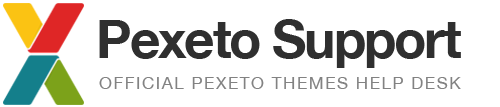Updating the theme
In this article you will find some useful information and answers of the most frequently asked questions about updating a WordPress theme.
1. Will I loose any changes when I update the theme?
- All the changes and settings that you have applied from the admin panel (e.g. theme options, created posts and pages, etc.) will be saved when you update the theme.
- If you have applied modifications directly to the theme files, these modifications will be lost when you update the theme, as the update will replace all the existing theme files with the new ones. If you have applied modifications directly to the themes files, you may consider:
– if the changes are CSS changes only, use the Additional CSS Styles field in the theme options panel to insert the CSS changes. All the CSS that you apply in the Additional CSS Styles field will remain saved trough the updates
– if you have applied other changes, you may consider setting a child theme
– if you have applied any changes, make sure to create a backup of your changes before installing the update
- If your previously installed theme’s folder name is different than the new theme’s folder name, the Menu option may get disabled, but you can easily set it in the Appearance -> Menus -> Theme Locations section, by selecting the menu name in the corresponding theme menu fields.
2. Where to download the latest version of the theme from?

You can always download the latest version of the theme from the “Downloads” section of your ThemeForest profile.
3. How to update the theme?
Due to the retirement of the old Envato API, since February 2017 we have changed the way automatic updates are installed from the Dashboard. We had to remove the Envato Toolkit Library from our themes and recommend installing the Envato Market Plugin that can replace it.
The Envato Market Plugin can be used to install updates of all of your ThemeForest and CodeCanyon items from the dashboard. You can download the Envato Market Plugin from here.
You can read the full instructions about how to update the theme in the “Updates” section of the documentation that goes with the theme. This section also includes instructions on how to install an update manually.
4. Troubleshooting update problems
» The built into the theme Automatic Updates functionality fails
The Envato team announced that they would be shutting the old Envato API down from February 2017. This will affect the Envato Market Library that is built into the older versions of the themes and that uses the old API in order to install updates. For more information please check our announcement article.
Therefore, if you are using an old version of the theme that still includes the old automatic updates feature and try to run the automatic updates after February 2017, the update may fail to be installed. In this case we recommend installing the Envato Market plugin that will allow you to install the update from the WordPress dashboard. For more information on how to install the plugin and the theme update, please refer to the “Updates” section of the documentation.
» Updating with the Envato Market Plugin fails
- Make sure that you have setup your token in the Envato Market page of your Dashboard (as per the instructions on that page)
- Check the Envato Market Plugin Issues Page to see if this is a known issue
- Consider reporting the issue on the Envato Market Issues Section
- Although the Envato Market plugin is not built by us, feel free to open a ticket/bug report on our support site so we can see if there is anything that we can do to help
- You can alternatively just install the update manually, as explained in the Updates » Installing an update Manually section of the documentation.
» “Destination folder already exists” error when uploading the theme
This is happening because there is already a theme with the same folder name installed and WordPress doesn’t allow you to upload another theme with the same folder name. In this case there are a few different options:
- recommended: either rename the current folder name or delete the theme completely
- rename the new theme’s folder name. As it is in a zip file, just renaming the zip file won’t be working, as the inner folder will be still with the previous name. In order to rename the zipped theme:
1. unzip the theme.zip file
2. rename the unzipped folder – make sure that the theme files are located within that folder only (not multiple folders) and do not insert empty spaces or special characters in the theme folder name
3. zip the renamed folder and upload the new zip file